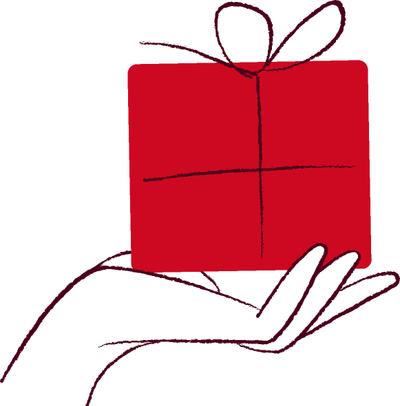
Get rewarded
Seven delightful levels of friendship await! Earn points, unlock discounts, free nights, and more as our friendship grows.
We’re not just about having friends; we’re about having a seriously good time together, too. As a part of our community, you’re on a cool, 7-level journey – fully packed with fabulous deals, personalized goodies, treats, surprises and other fun stuff. Because hey, only the best for our friends, right?
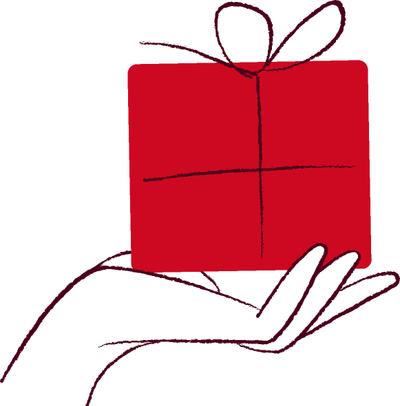
Seven delightful levels of friendship await! Earn points, unlock discounts, free nights, and more as our friendship grows.

Start earning points from the moment you join by booking stays, dining in our restaurants and more! You can also score points through our partners.

Turn friendship points into experiences! Spend them on cozy stays at our 280+ hotels, savory meals at our restaurants or snagging gift cards.
Join Scandic Friends now!
arrow_forwardGot questions? Check out our FAQ.
arrow_forwardWe’re now teaming up with SAS to make your travels smoother!
arrow_forwardCheck out all of our partners
arrow_forwardWant to redeem your points for free nights? Find out more here!
arrow_forwardWant to know more about all benefits? Get the details here.
arrow_forwardCheck out current offers and hotel packages for Scandic Friends
arrow_forwardContact us
Already a member? Sweet – tons of exciting stuff is headed your way! And guess what? All those perks you’ve been stacking up at each level? Those will either go along with you, or be enhanced to something even better!
Compare levelsarrow_forwardcheckFree kids mocktail during stay
checkFriendly room rates
check10% off on food on weekends
check15% off on food on weekends
checkLate checkout - 1 hour when available
check5 EUR voucher or 350 p
check25% earn rate
checkEarly check-in when available
check7.5 EUR voucher or 500 p
checkFree room upgrade when available
check10 EUR voucher or 650 p
check2-for-1 breakfast
check50% earn rate
check15 EUR voucher or 1000 p
check48h room guarantee
checkAlways free breakfast
check20 EUR voucher or 1250 p
checkYearly exclusive gift
checkKid’s boost